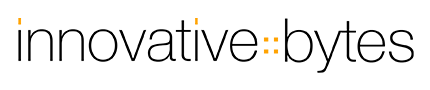Send selected files from Finder to Start
Start is a comprehensive tool for launching applications, files, directories and URLs. One click on the corresponding entry and it will be launched. Afterwards you can open a document in your just started application and continue working. However, you are often working in a file manager such as the Finder. So it would be handy if you could open the file you just selected in the Finder with an application launched from Start. That's where the "Send selected files to Start" service comes in. This service allows you to simply send the currently selected file to Start. Then, when you launch a application in Start, that file is passed to the application. This may sound a bit complicated at first glance, but it isn't, and we'll go through it together.
Activate the service
To use the function described above, you must first activate it. To do so, open the "Keyboard" section in your Mac's System Preferences.
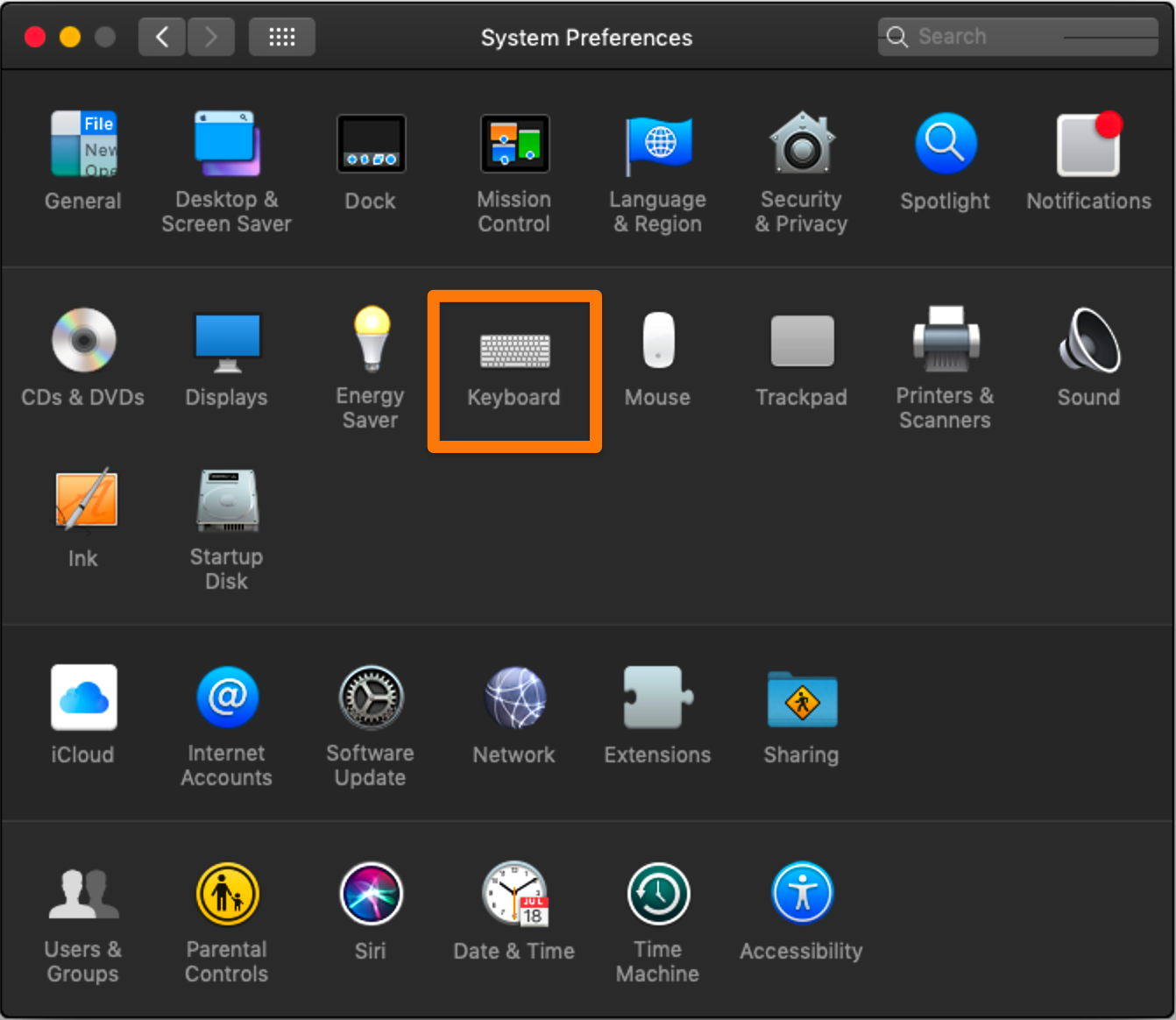
There you change to the tab "Shortcuts". On the left you will see the different shortcuts macOS offers. We are especially interested in the "Services" area. If you select "Services", you will see different services in the right-hand area, which are also provided by other applications and in which area they can be used.
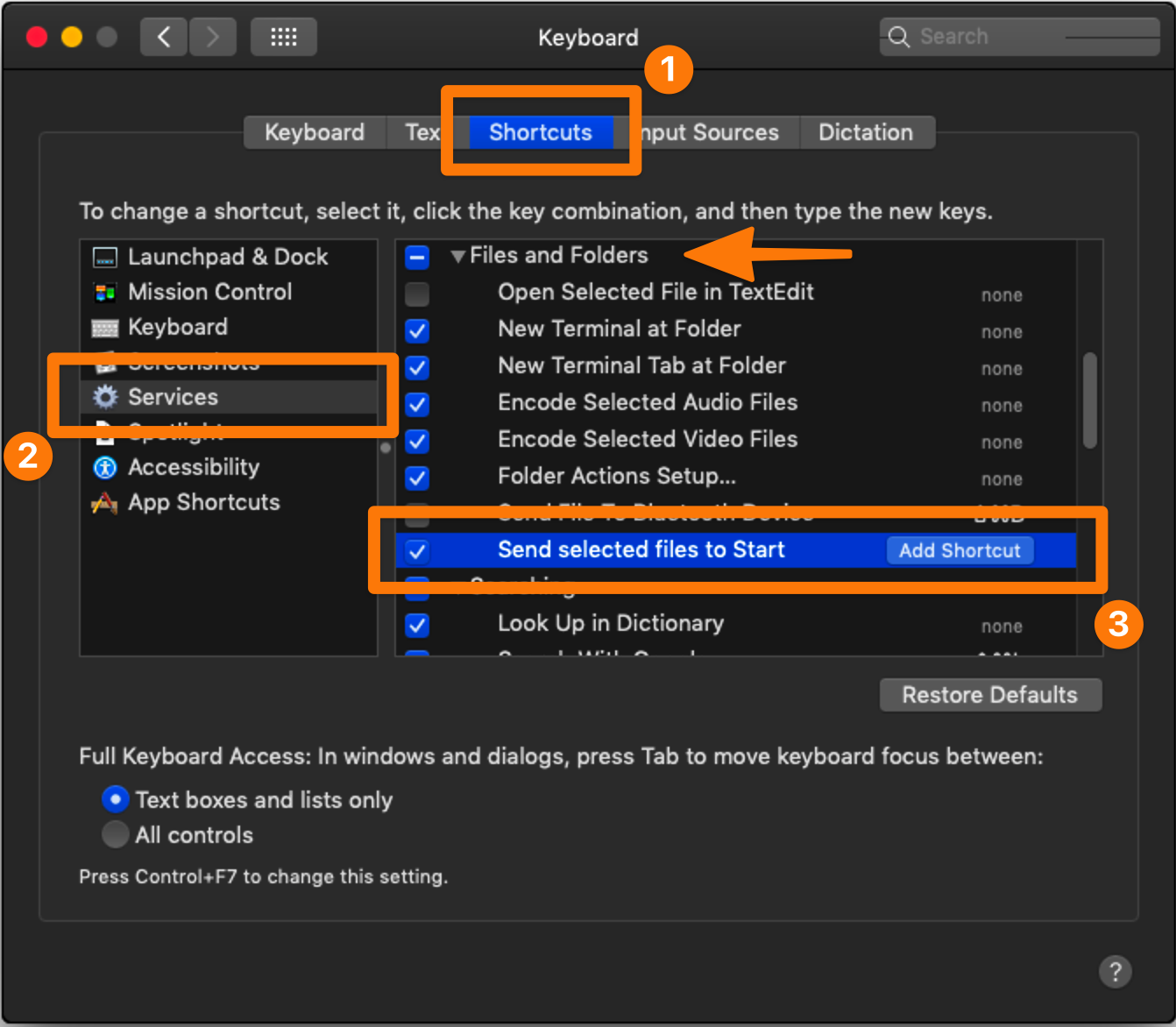
Since Start is a service for files and folders, you have to scroll down a little bit until the "Files and Folders" area is displayed. Activate the service "Send selected files to Start" by clicking with the mouse on the checkbox next to the service.
Tip: You can also give the service any keyboard shortcut here. This makes it much easier to use the service later.
Now the service "Send selected files to Start" is active and can be used in the Finder and more or less any other file manager (if it supports services - which many do).
Now how do you use this service?
If you have selected one or more files in the Finder and are viewing the context menu, you will see the menu item "Services". Here you will also find the function "Send selected files to Start". Alternatively, you can save yourself the context menu by simply pressing the optional shortcut key provided with the service.
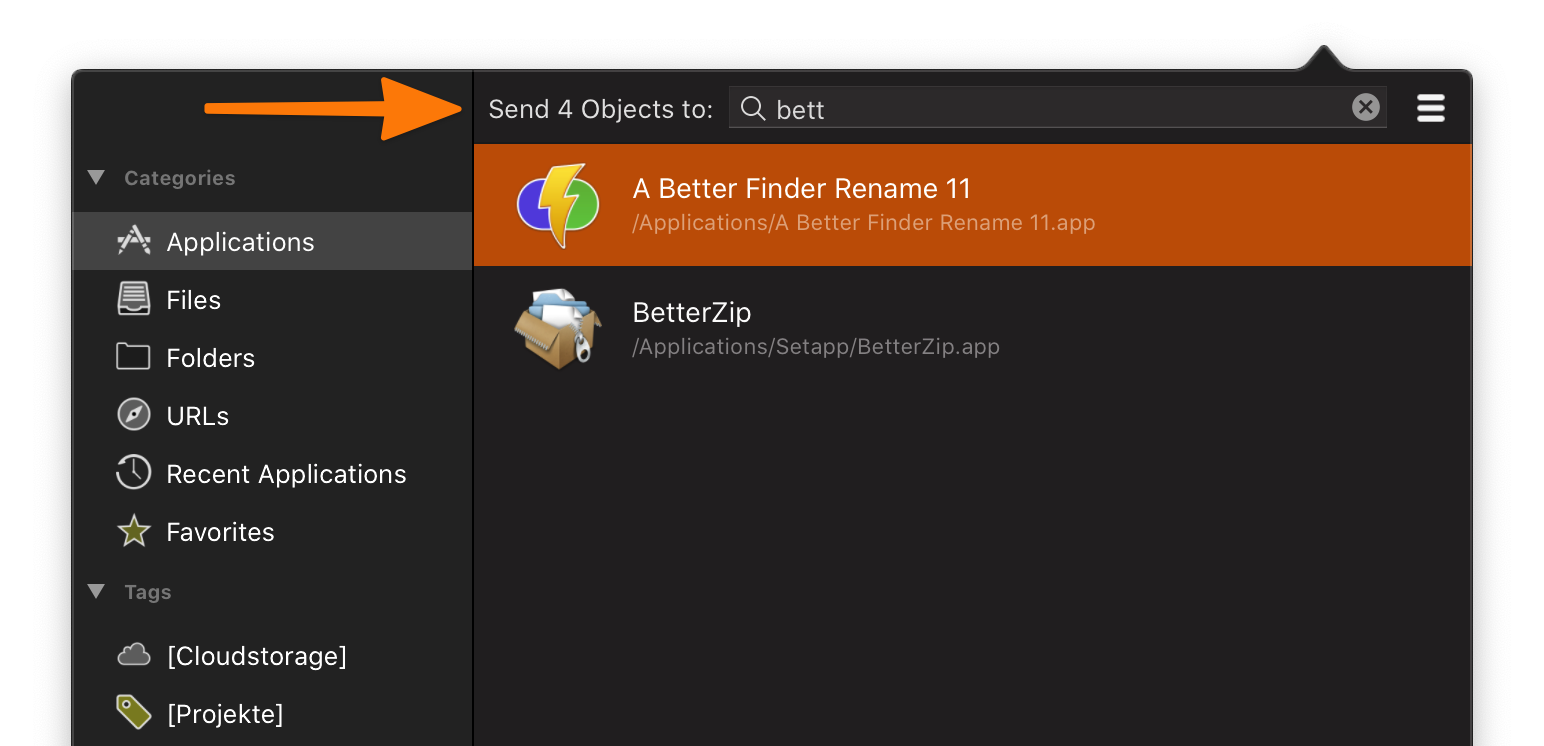
Once you have selected the service, the main window of Start will open. Next to the search field there is now the text "Send n objects to:". This indicates that files or folders have been added and will be passed on to the next application.
The passed files are stored in Start until you either launch an application or simply hide the Start window.
Tip: You can of course not only pass one or more files but also directories.